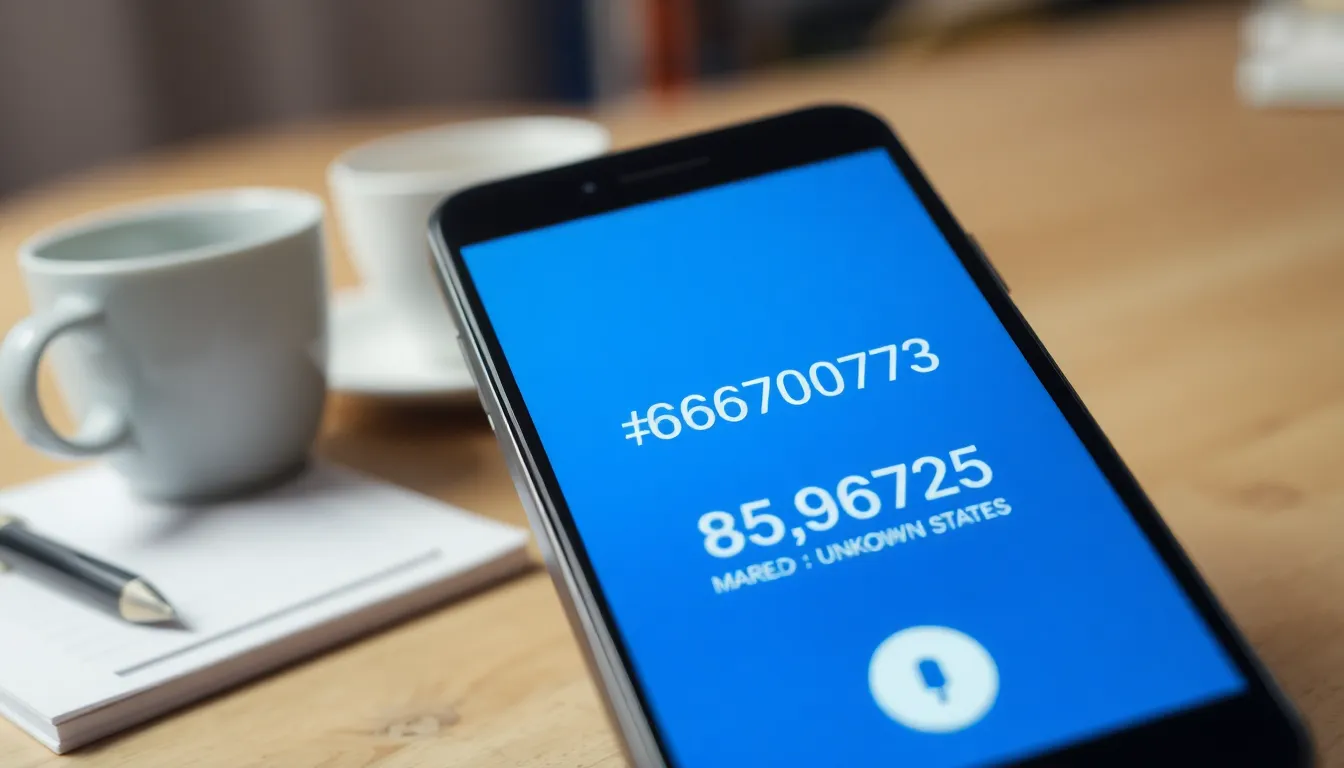Ever wondered what rabbit holes your iPhone Safari has led you down? Maybe it’s time to take a stroll through your browsing history. Whether you’re trying to find that recipe you swore you’d bookmark or just want to see how many cat videos you’ve actually watched, checking your Safari history can be a real eye-opener.
Table of Contents
ToggleUnderstanding Safari History on iPhone
Safari history on iPhone serves as a record of all web pages visited. Accessing this history offers users a clear view of their online activity.
What Is Safari History?
Safari history compiles a list of URLs and timestamps for each page accessed through the browser. This data remains stored unless deleted manually or automatically when settings are adjusted. Users can quickly review their past browsing sessions, including specific dates and times, facilitating easier website retrieval. Understanding this history helps users manage their browsing habits more effectively, revealing preferences for certain content.
Why Check Safari History?
Checking Safari history aids users in recapturing previously visited pages. By browsing this history, individuals can find useful resources like recipes and articles without needing to remember exact URLs. Analyzing browsing patterns often reveals interests and habits, enabling users to pinpoint frequently accessed sites. Clarity emerges regarding time spent on different topics, enhancing online experience and efficiency. With this knowledge, users can make more informed decisions about future browsing and online engagement.
Methods to Check iPhone Safari History
Checking iPhone’s Safari history can enhance user experience by providing quick access to previously visited sites. Two primary methods exist for retrieving this information.
Using the Safari App
Access the Safari app to view browsing history quickly. Tap the book icon at the bottom of the screen. From there, select the clock icon labeled “History.” This displays a chronological list of all web pages visited. Users can scroll to navigate through entries and tap any URL to revisit the site. Clear browsing data if desired by selecting “Clear” at the bottom of the history list.
Accessing History via Settings
Navigate to the Settings app for another way to check history. Scroll down and choose “Safari” to access specific settings related to the browser. Look for “Clear History and Website Data” to view the history in more detail. While this option primarily focuses on clearing history, it provides insight into the last visited pages if a manual review is done beforehand.
Clearing Safari History
Clearing Safari history helps manage online privacy and remove clutter. Users can remove their browsing history easily to maintain a fresh start.
How to Clear History in Safari
To clear history in Safari, users follow a simple process. Open the Settings app, then scroll down to Safari. Tap on “Clear History and Website Data” to delete all past browsing records. Confirm the action when prompted. This method provides users with a quick way to enhance their privacy by erasing traces of web activity.
Implications of Clearing History
Clearing Safari history carries significant implications. Users lose access to their past browsing sessions, making it harder to revisit favorite sites. Search history assists in recalling useful information, such as recipes or frequently visited pages. Understanding this, users should consider the trade-off between privacy and convenience. Maintaining a clean history can improve device performance but restricts easy access to previous content.
Tips for Managing Safari History
Managing Safari history effectively enhances both productivity and online privacy. Users can implement various strategies to streamline their browsing experience.
Organizing Bookmarks
Bookmarks serve as a valuable tool for quick access to frequently visited sites. Keeping bookmarks organized reduces clutter and simplifies navigation. Users can create folders within the bookmarks section to categorize links, making it easier to locate specific sites. For instance, creating a folder for recipes allows easy access to favorite cooking websites. Regularly reviewing and updating bookmarks helps ensure relevance and accessibility, eliminating outdated links. Effective organization significantly improves the efficiency of online browsing.
Enabling Private Browsing
Private Browsing mode prevents Safari from saving visited sites, providing a layer of privacy. Activating this feature can be particularly useful for sensitive searches or when using public networks. In Private Browsing, users can explore the web without leaving a trace on their history or cookies. Engaging in this mode involves tapping the tabs button and selecting “Private” to commence a new browsing session. Disabling Private Browsing is equally straightforward, allowing users to return to regular browsing easily. Utilizing Private Browsing enhances user privacy while browsing online.
Exploring Safari history on an iPhone opens up a world of possibilities for users. It not only helps in rediscovering previously visited sites but also offers insights into browsing habits. With simple methods to access history through the Safari app or Settings, users can easily navigate their online journeys.
Maintaining a clean history is essential for privacy and device performance. However, it’s important to balance this with the need for easy access to favorite sites. By managing bookmarks and utilizing Private Browsing mode, users can enhance their online experience while keeping their data secure. Embracing these practices will lead to a more organized and efficient browsing experience.