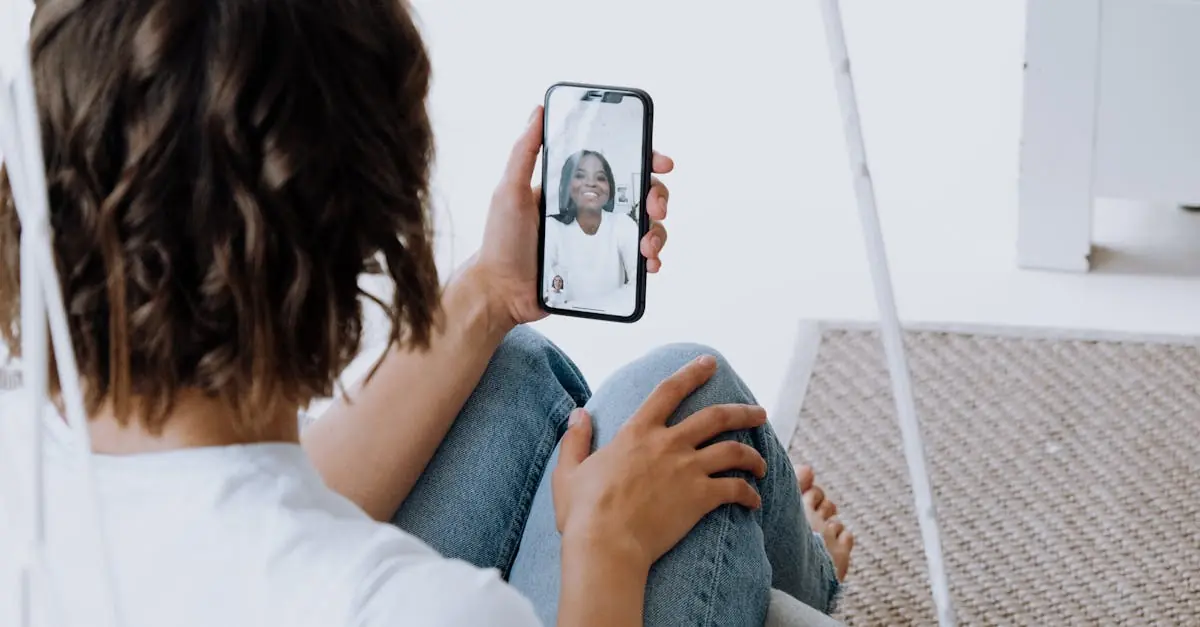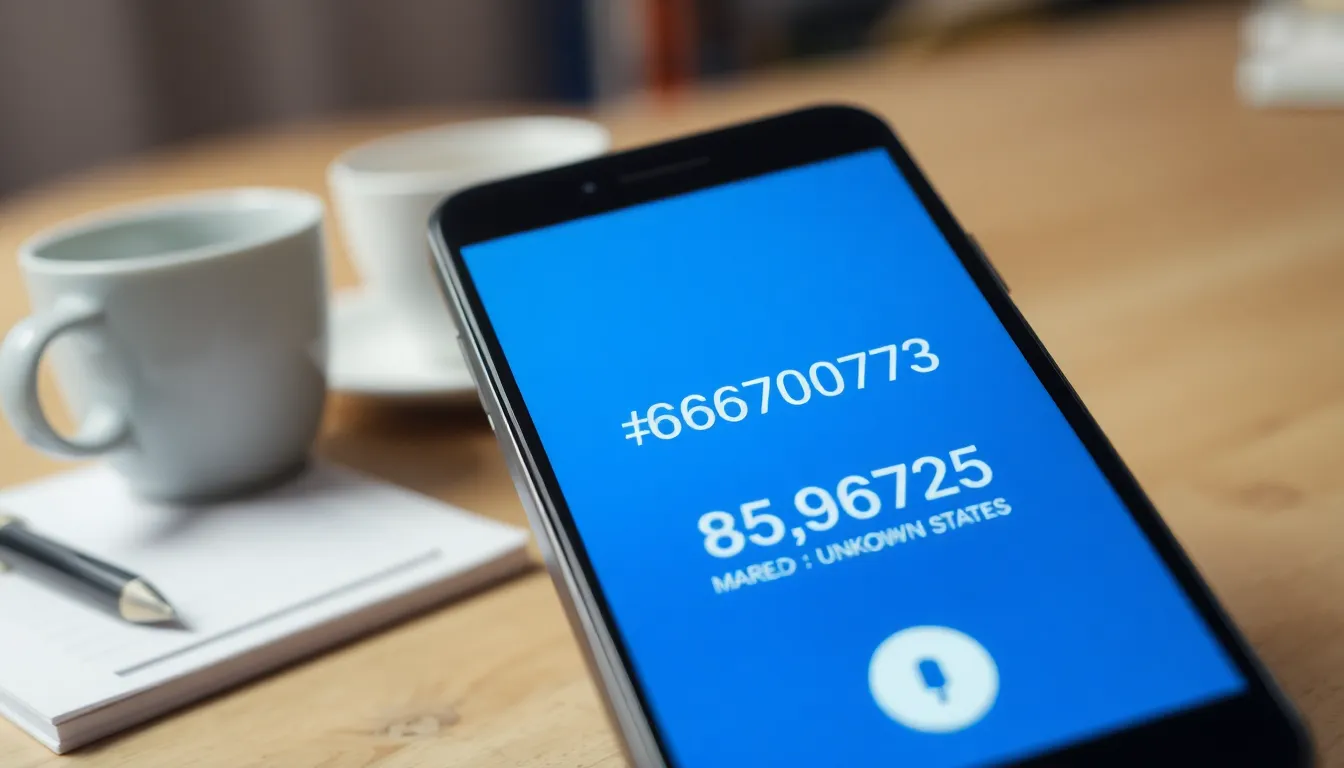Ever found yourself in a frantic search for that hilarious video of your cat doing backflips, only to realize your iPhone is playing hide and seek? You’re not alone! Many iPhone users experience the same panic when their cherished videos seem to vanish into thin air.
Table of Contents
ToggleUnderstanding Video Storage on iPhone
Locating videos on an iPhone can prove to be challenging. Knowing where they’re stored types can simplify the process.
Types of Videos Stored
iPhones typically store various types of videos. Personal recordings from the camera capture memories. Downloaded movies purchased from Apple TV or streaming services offer entertainment. Shared videos from friends or family can also reside on the device. Additionally, short clips saved from social media apps bring moments from online to the user’s library.
Default Locations for Videos
iPhones categorize videos in specific locations. The Photos app serves as the primary storage space, organizing videos in the “Photos” and “Albums” sections. The “Videos” album within the Photos app gathers all video files automatically. If using third-party apps like Instagram or TikTok, videos may exist within those apps unless saved to the device. Users can also find videos in the Files app if downloaded directly or saved from other sources.
Finding Videos in the Photos App
Users can locate their videos in the Photos app, which serves as the main hub for all media files. This app organizes videos efficiently, making them easier to find.
Using the Albums Tab
The Albums tab provides a dedicated “Videos” album that collects all video files automatically. Accessing this section quickly reveals all saved videos, including personal recordings and videos shared by others. Users can scroll through the list for easy viewing. Creating additional albums can help organize favorites or specific events. By tapping on any video, it plays seamlessly, allowing immediate enjoyment.
Searching for Videos
Searching for videos can streamline the process further. The Photos app features a search bar at the top, enabling quick searches by keywords or dates. Users can type in specific terms, like “vacation” or “dog,” to locate relevant clips. Filtering search results by “Videos” ensures only video files appear. This feature proves invaluable for those who struggle with extensive libraries, saving time in the process.
Accessing Videos Through Third-Party Apps
Finding videos stored in third-party applications can enhance the experience of viewing favorite clips. Various video storage apps serve different purposes, making them popular choices for users.
Popular Video Storage Apps
YouTube offers a vast library of user-generated content alongside personal uploads. Vimeo emphasizes high-quality videos, catering to creatives seeking a platform for their work. Dropbox provides cloud storage, allowing users to keep and share videos easily. Google Drive supports video files while integrating with other Google services. TikTok contains user-generated short clips, typically remaining within the app unless saved. Instagram Stories enable users to share and save videos, but these may not automatically appear in the Photos app. Exploring these options can reveal additional video storage spaces beyond standard device storage.
Navigating App Interfaces
Every app features a unique interface designed for user engagement. YouTube’s “Library” section contains uploaded videos and playlists, making navigation intuitive. Vimeo allows users to access their profile for shared or saved videos. Dropbox uses folders to categorize files, streamlining searches for specific video content. Google Drive organizes files by date or name, aiding retrieval. TikTok facilitates video access via user profiles, showcasing uploaded and liked content. Instagram displays saved videos in the profile’s “Saved” section, simplifying access to favorite clips. Familiarity with these interfaces improves the ability to find desired videos quickly.
Troubleshooting Missing Videos
Locating missing videos on an iPhone often involves a few troubleshooting steps. Users might encounter common issues that can lead to frustration while searching for cherished video clips.
Common Issues and Solutions
Videos may vanish due to storage limitations or unintentional sorting changes. Users might forget that specific videos reside in “Recently Deleted” folders for 30 days before permanent deletion. Checking the Photos app for these folders often reveals the missing files. Additionally, syncing problems can arise if iCloud settings are misconfigured. Ensuring iCloud Photos are enabled can resolve discrepancies between devices. Navigating to Settings, tapping on the user’s name, and selecting iCloud provides access to these settings.
Restoring Deleted Videos
Accidentally deleting videos can create panic, but recovery options exist. Accessing the “Recently Deleted” folder in the Photos app allows users to recover videos within 30 days of deletion. Users can select the lost video, tap “Recover,” and restore it directly back to the main library. If the time limit has passed, a backup via iTunes or iCloud might provide another chance for recovery. Examining device backups for saved videos can prove beneficial in retrieving cherished memories that disappeared.
Finding videos on an iPhone doesn’t have to be a daunting task. By understanding where videos are stored and utilizing the features of the Photos app users can simplify their search. The dedicated “Videos” album and search functionality make it easy to locate cherished clips.
Additionally exploring third-party apps can open up more options for video storage and retrieval. With a bit of organization and familiarity with these tools users can enjoy their favorite videos without the stress of searching. Embracing these tips ensures that those precious memories are always just a few taps away.